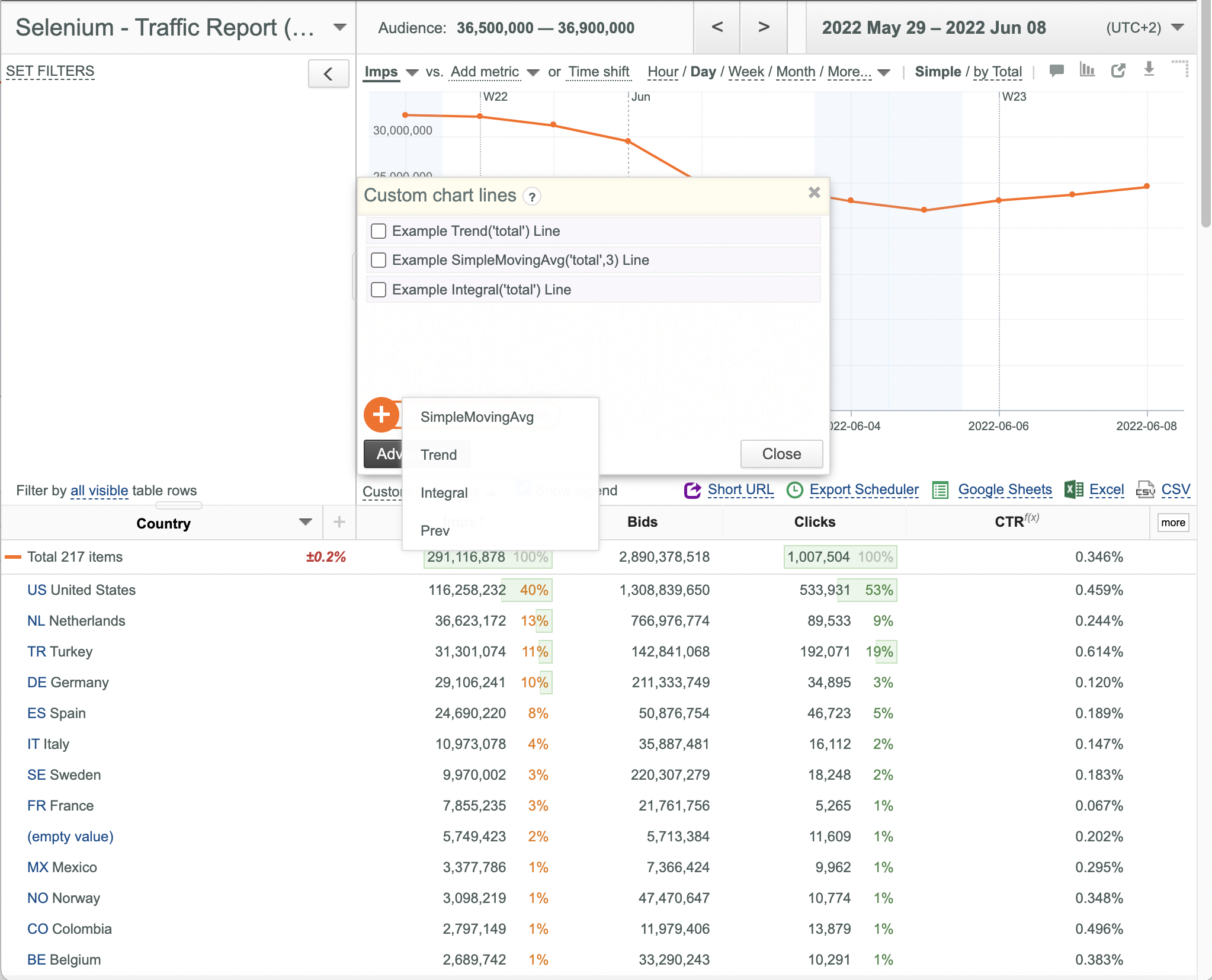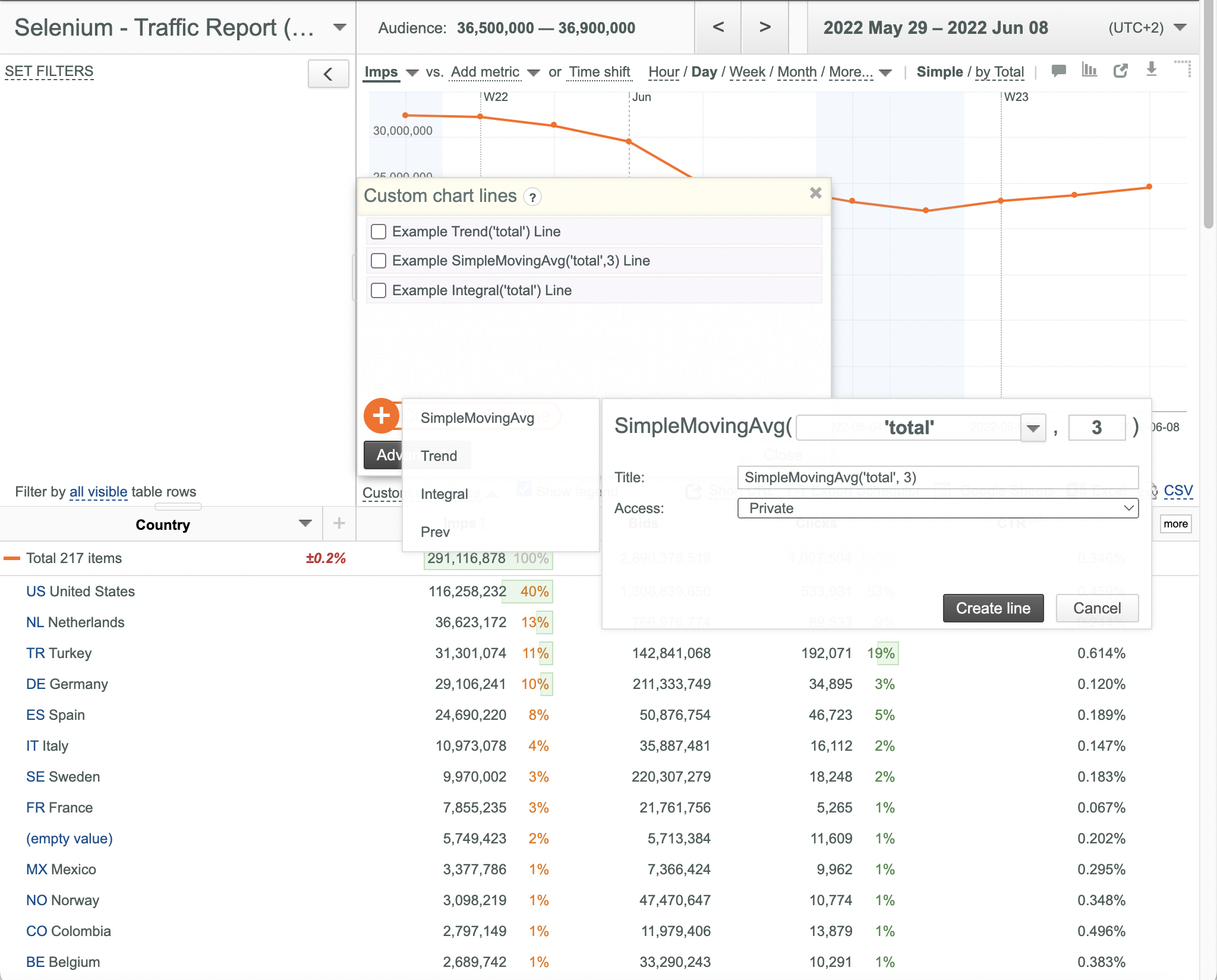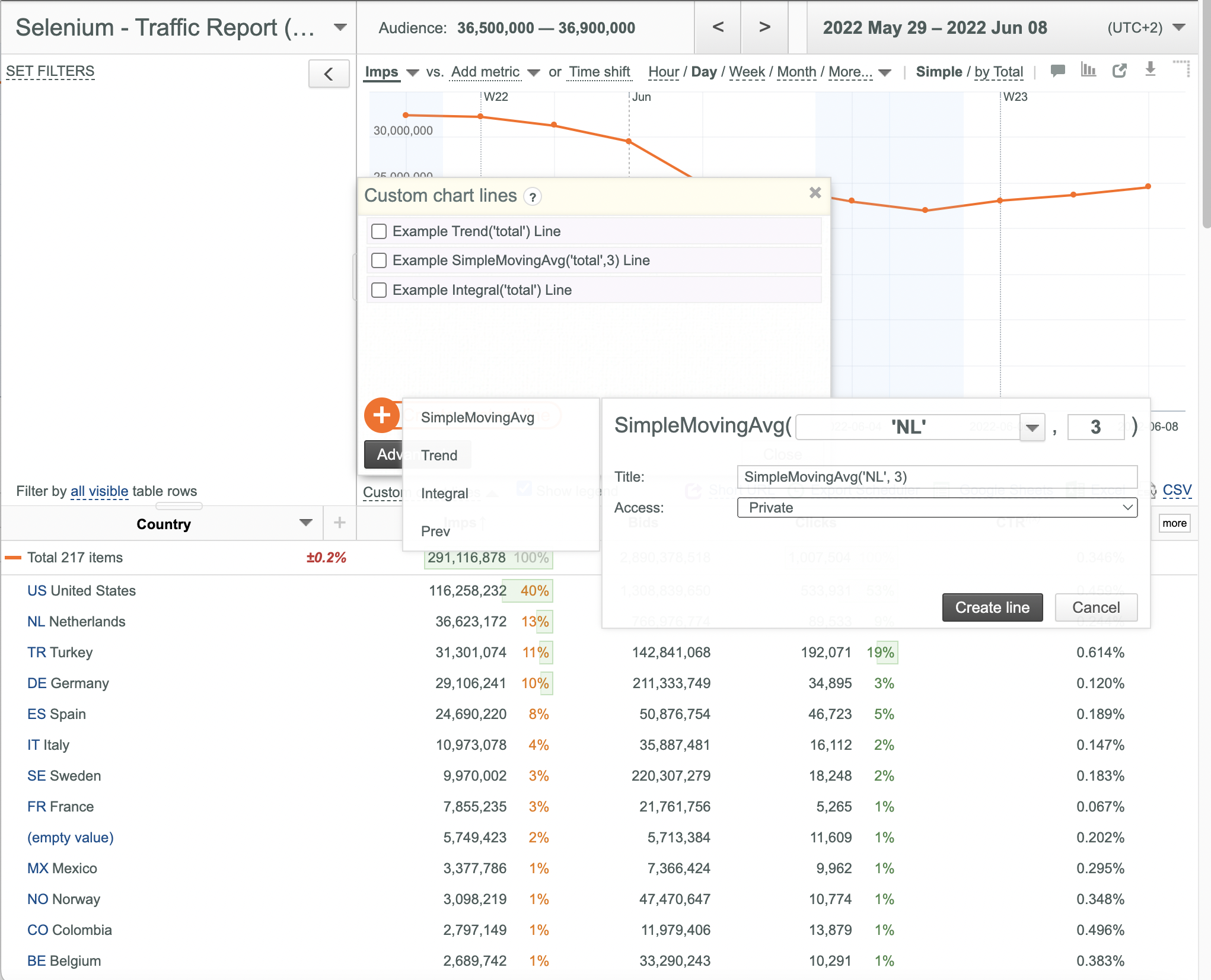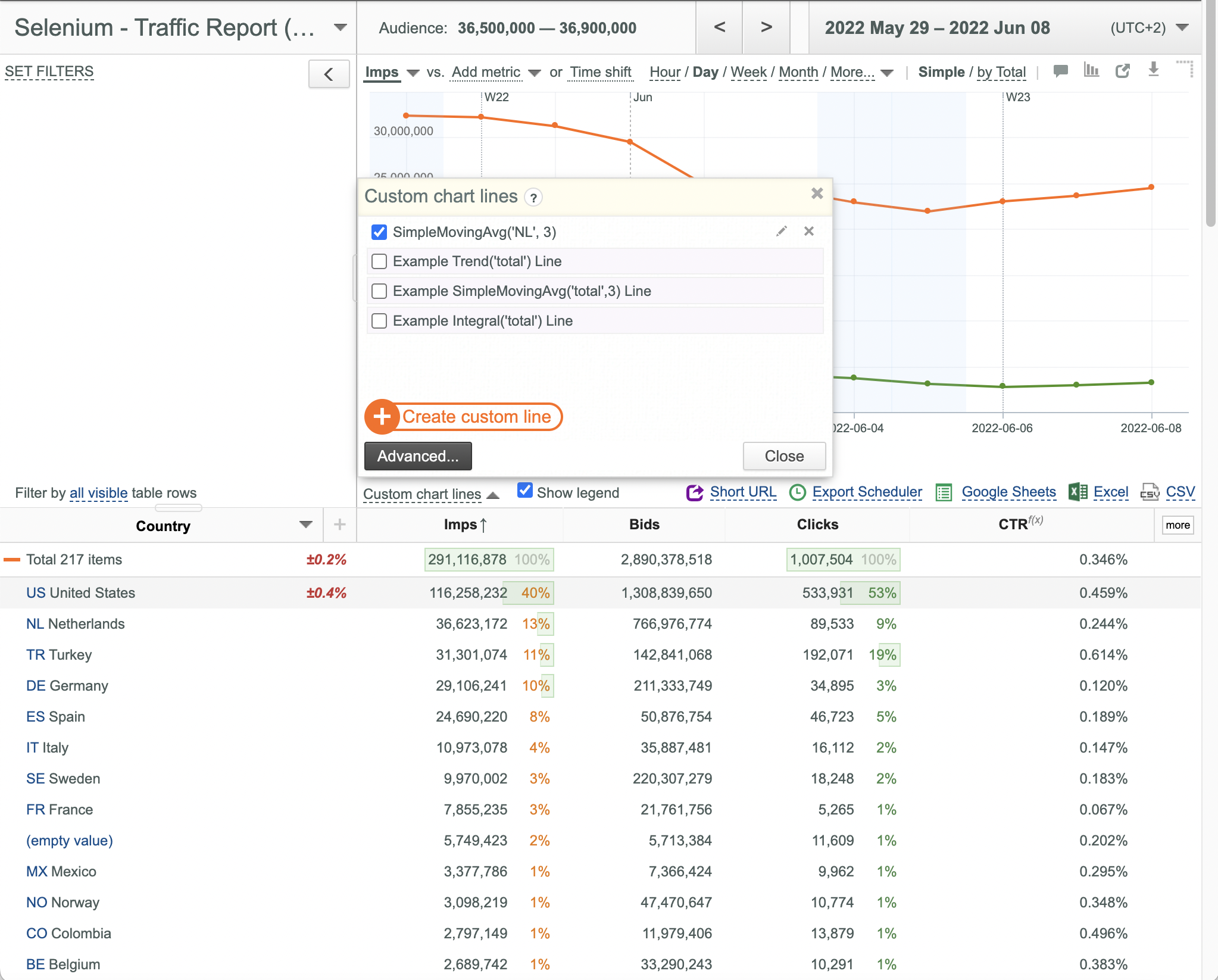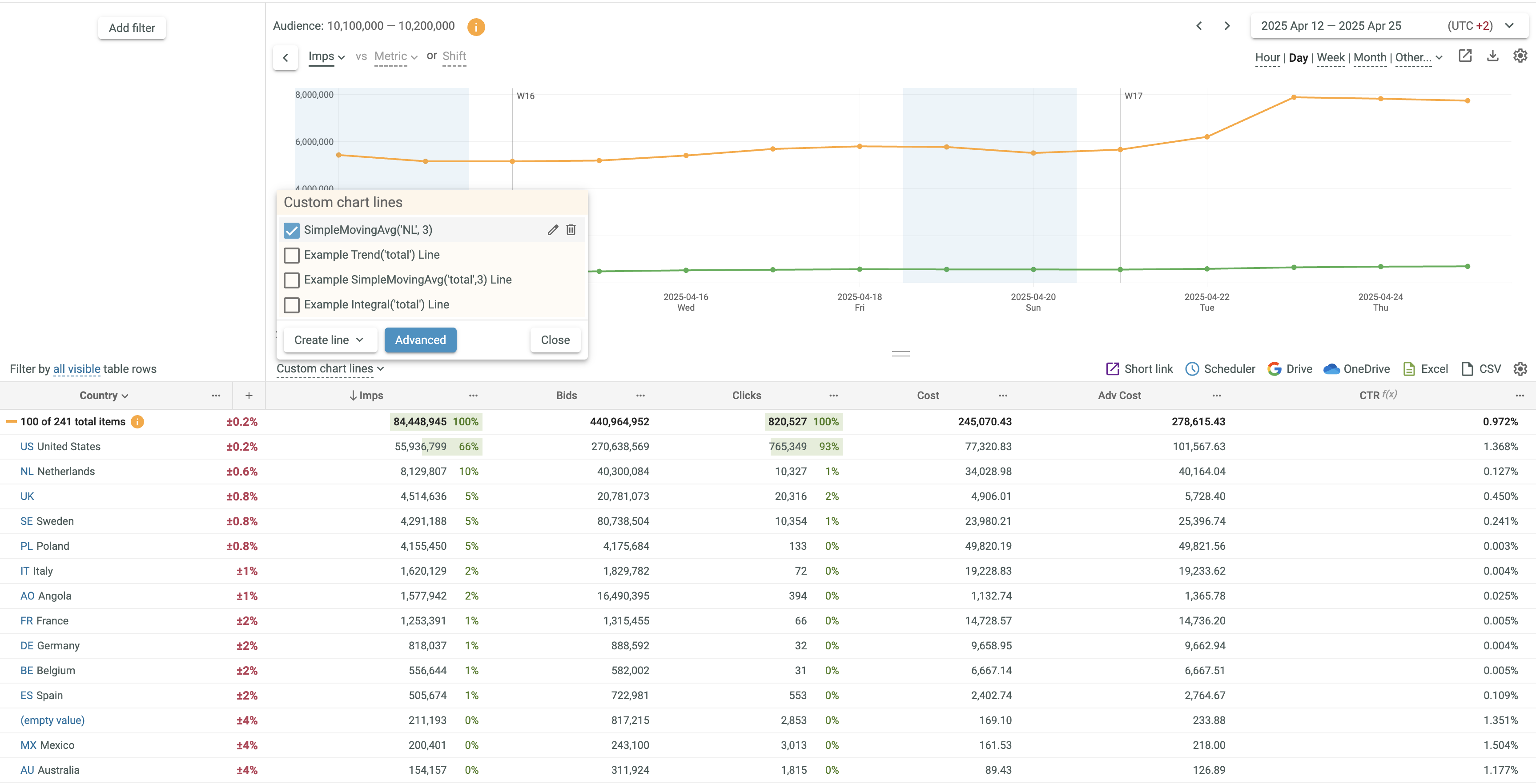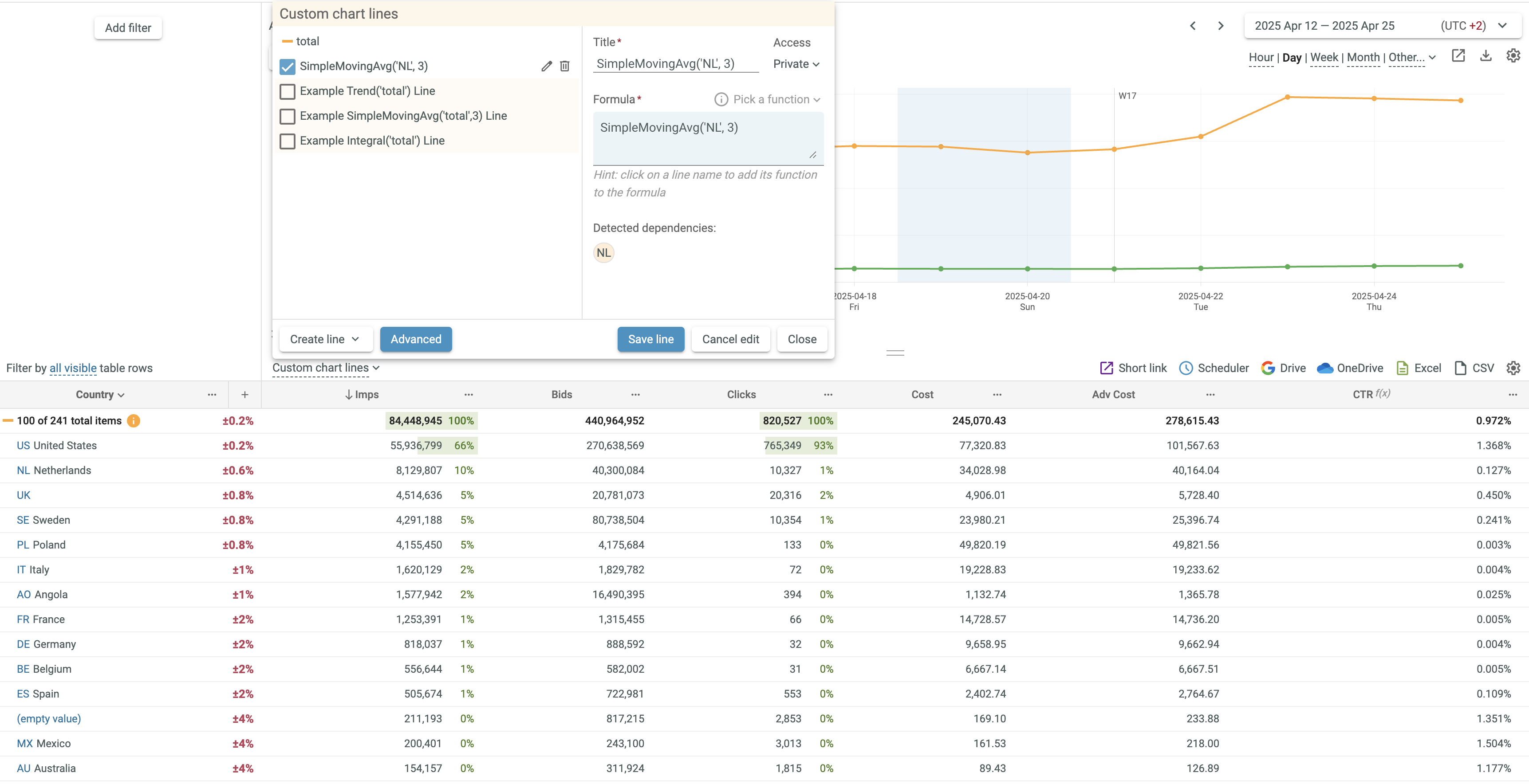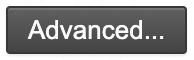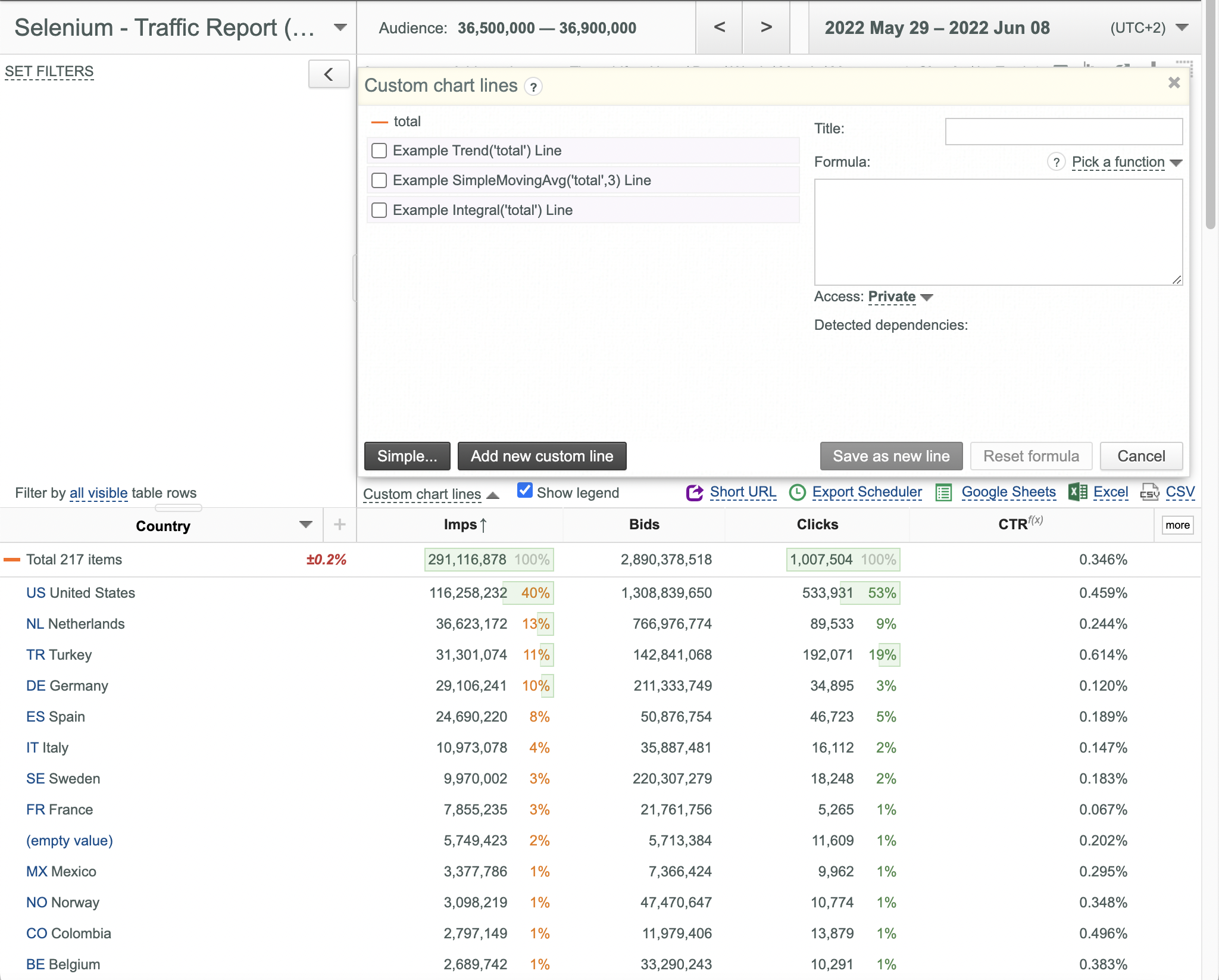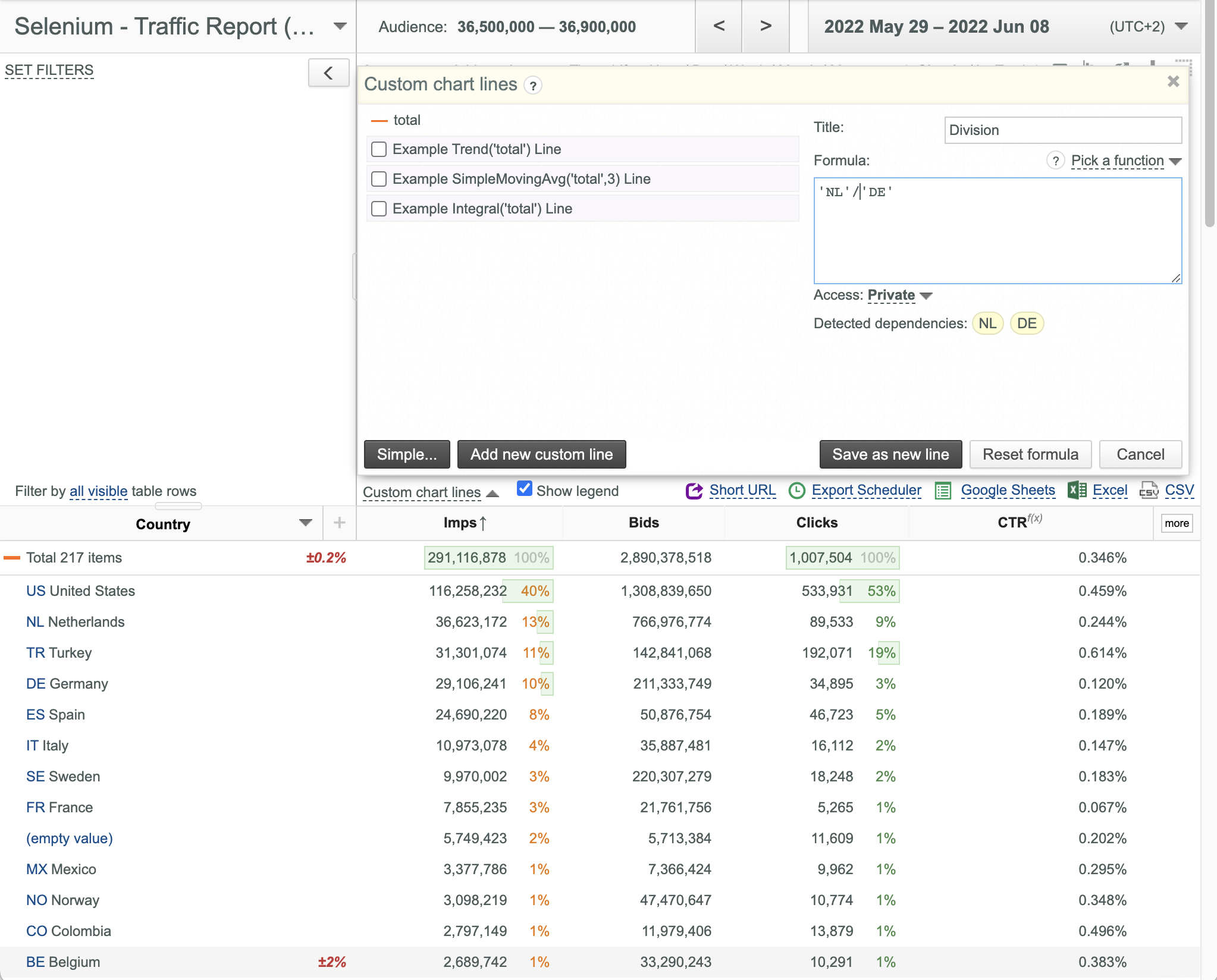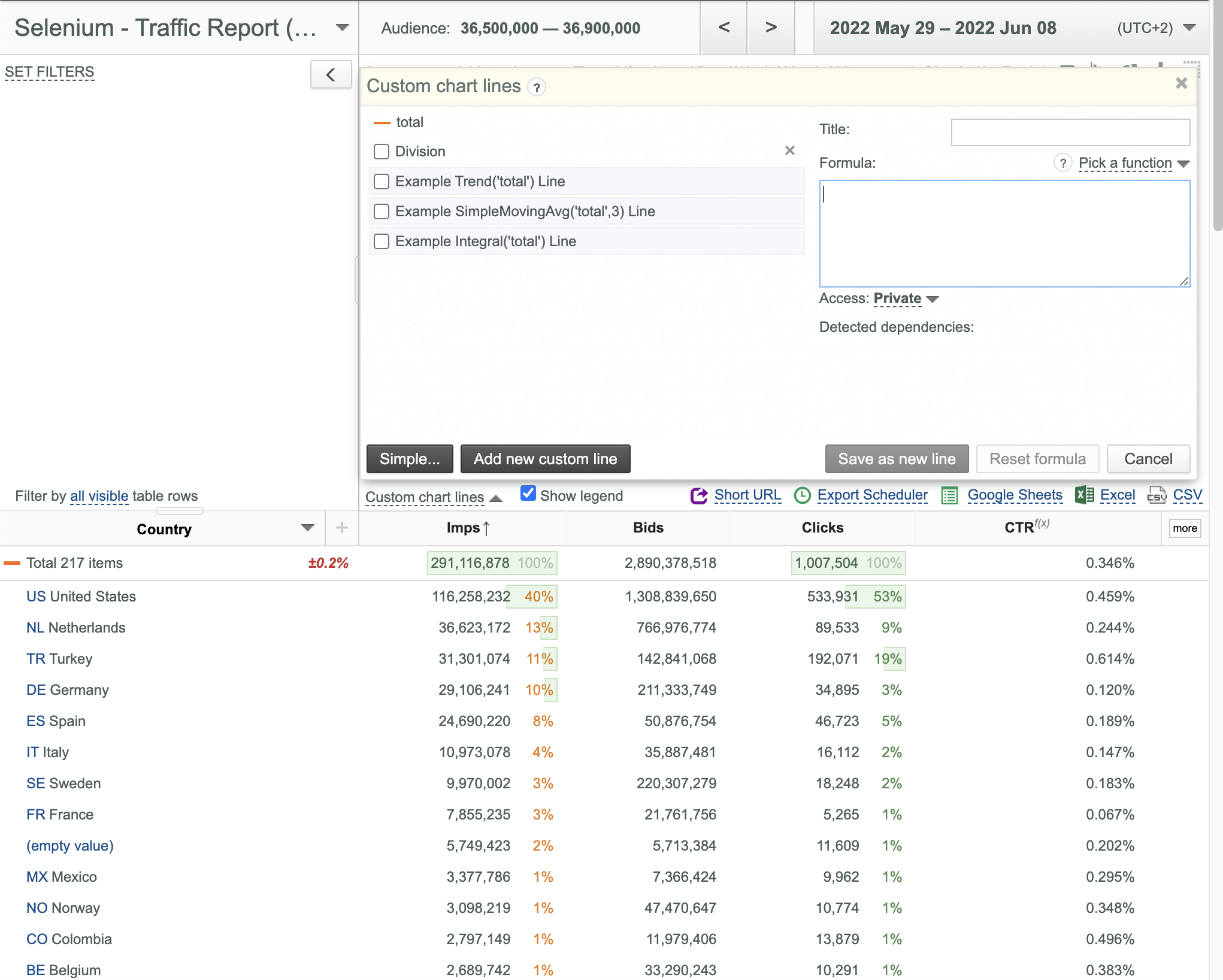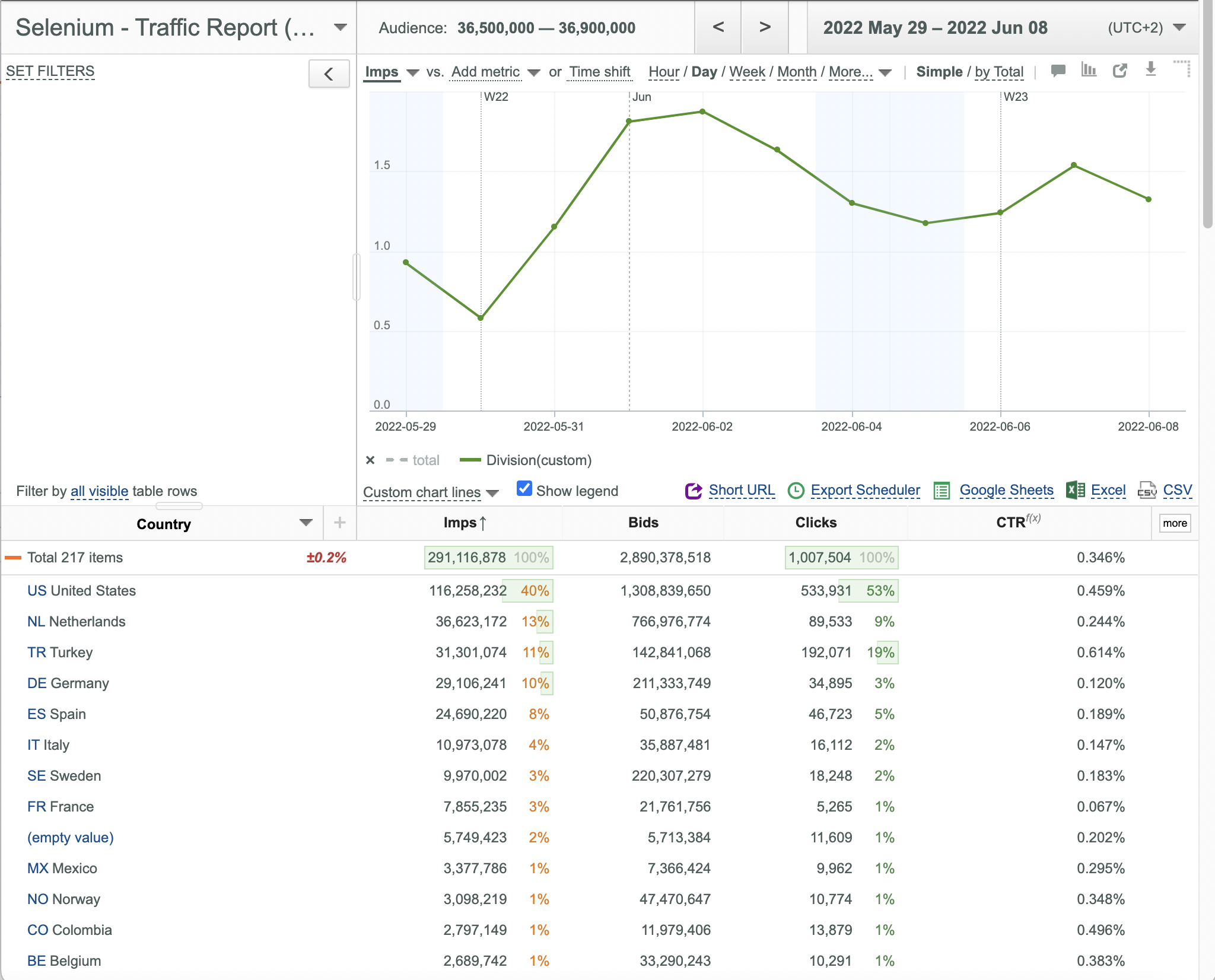Working with custom chart lines
General¶
Custom Chart Lines are designed for creating custom user-defined lines on the Chart for statistical analysis.
You can apply the Simple Function Constructor on the Simple panel for quick creation of custom lines for the following basic functions:
-
SimpleMovingAvg(line, period), where:
-
line: line name, 'total' for example.
- period: the number of hours, days, months, etc. (based on the selected granularity) to "look back".
- Usage example: SimpleMovingAvg('total', '5')
- Trend (line), where:
- line: line name, 'total' for example.
- Usage example: Trend('total')
- Integral(line), where:
- Every point value is equal to the sum of all previous points values plus the current point value.
- line: line name, 'total' for example.
- Usage example: Integral('total')
- Prev(line), where:
- line: line name, 'total' for example.
- Usage example: Prev('total')
Or
Use the Edit form on the Advanced panel for creating/editing/removing any custom lines based on constants and simple math operations (+, - , * and /) with key field value plots.
Using the Simple Custom Line Constructor¶
To use the Simple Custom Line Constructor:
- Click the Custom chart lines link under the Chart Legend. The Custom chart lines dialog box appears with the Simple panel.
- Open the Create line dropdown list in the appeared dialog box.
- Select the desired basic function from the appeared menu ( SimpleMovingAvg in this example).
- Enter the desired line name into the Title box.
- Select the desired key field from the Table line drop-down list ( NL in this example).
- Enter the desired time period (3 days in this example).
- Select the desired access type ( Private or Shared) in the Access drop-down list.
- Click the Save button.
- The new line appears in the Custom chart lines dialog box.
- Select the checkbox to the left of the created custom chart line in the Custom chart lines dialog box.
- The new custom chart line appears in the Chart and in the Chart Legend.
- To remove a custom line click the corresponding
 button.
button. - To edit a custom line click the corresponding
 button in the Simple panel and make the required changes in the appeared Edit form of the Advanced panel.
button in the Simple panel and make the required changes in the appeared Edit form of the Advanced panel.
Using the Edit Form¶
To use the Edit form:
- Click the Custom chart lines link under the Chart Legend. The Custom chart lines dialog box appears with the Simple panel.
- Enter the desired line name ( Division in this example) into the Title box.
- Enter the desired formula into the Formula box. You can select a basic function from the Pick a function drop down-list or enter any custom formula based on constants and simple math operations (+, - , * and /) with key field value plots ( 'NL' / 'DE' in this example).
- Select the desired access type ( Private or Shared) in the Access drop-down list.
- Click the Save line button. The new Division line is added to the Advanced panel.
- Select the Division checkbox and click the Close button.
- Hide the Total line.