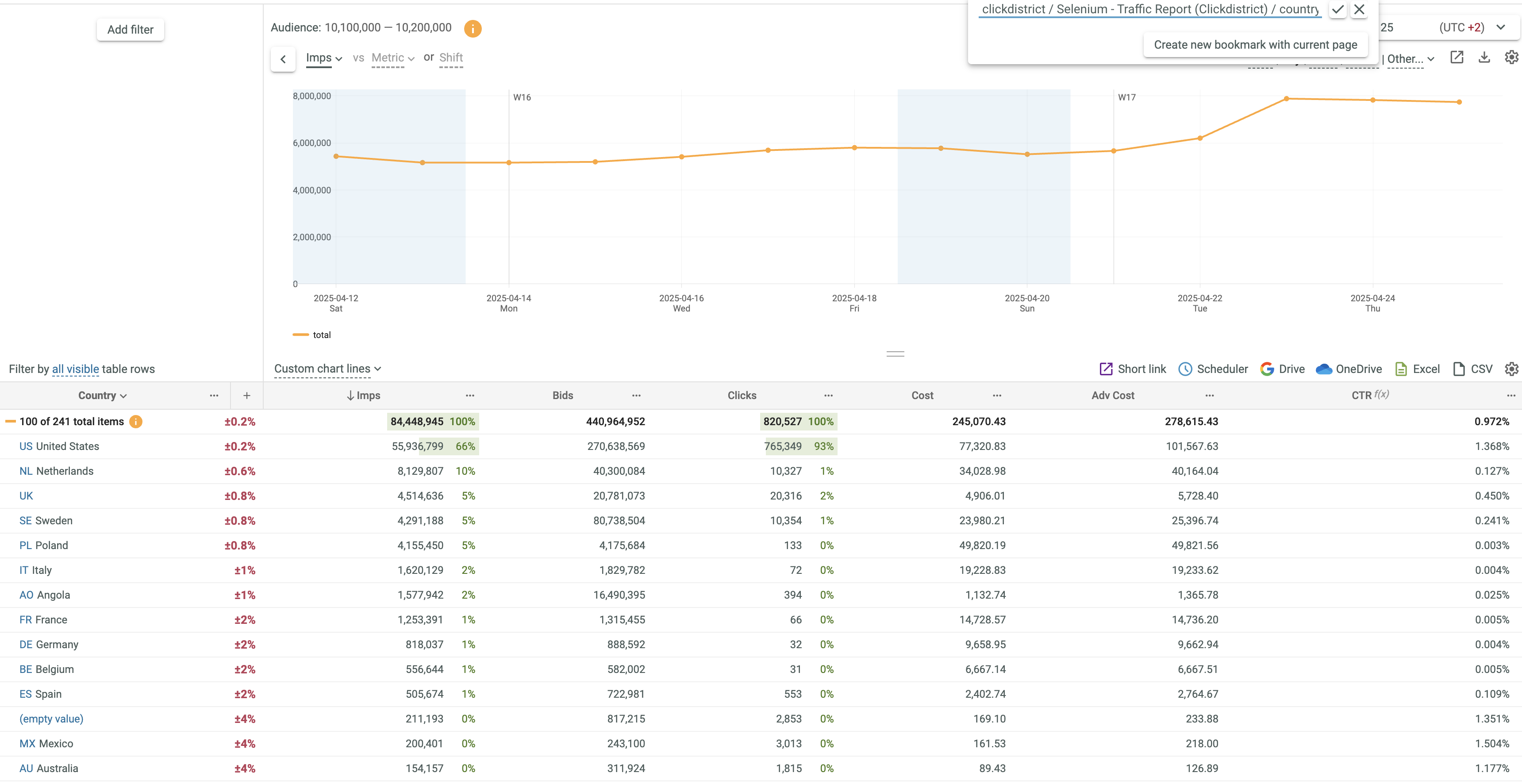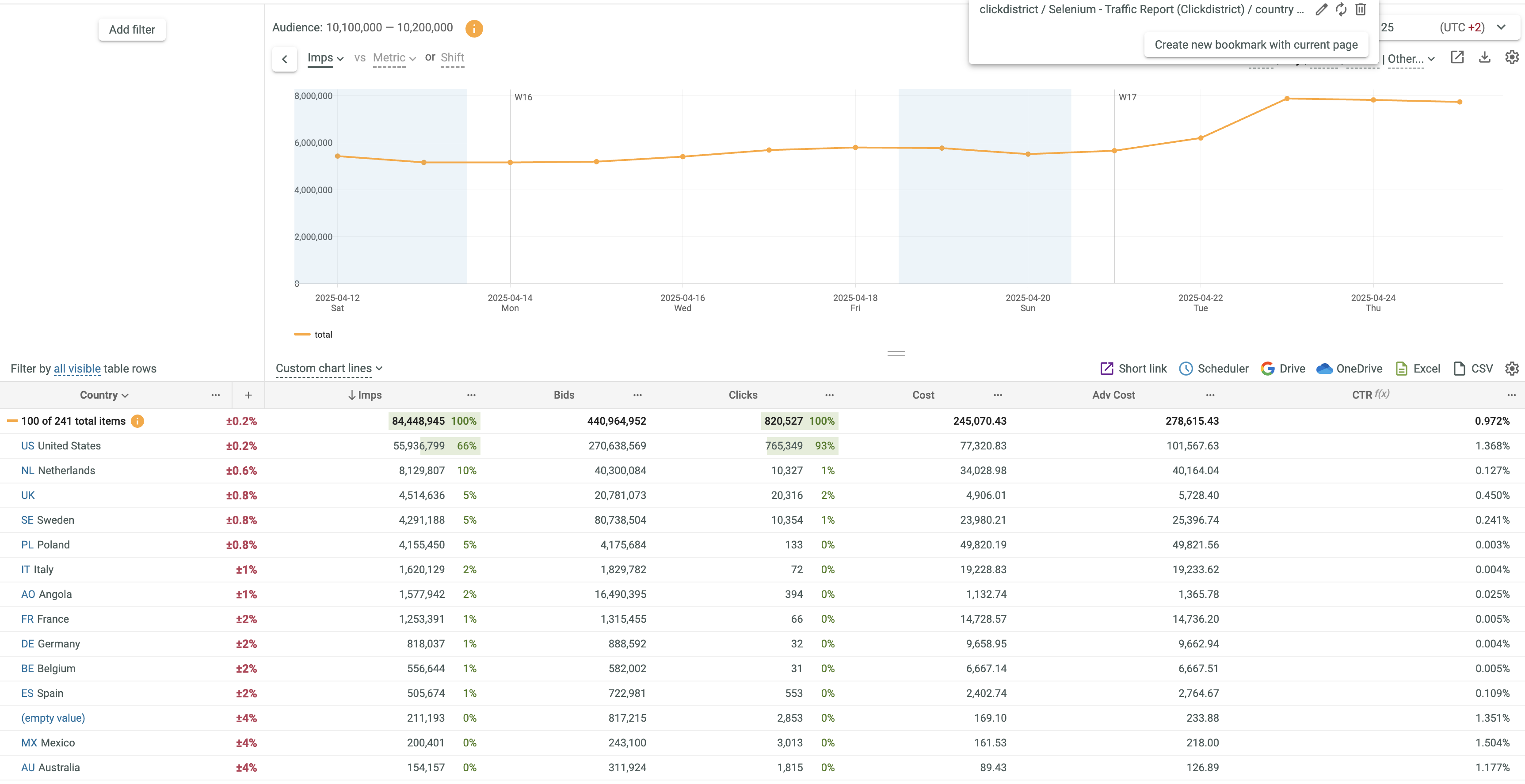Working with bookmarks
Bookmarks are very useful for fast switching to frequently used slices.
Creating Bookmarks¶
To create a Bookmark:
- Make the desired slice.
- Open the Bookmarks drop-down list.
- Click the Create new bookmark with current page button.
- If necessary, edit the name of the bookmark.
- Click the Save bookmark
 button.
button. - The corresponding Bookmark is added to the Bookmarks drop-down list.
Using Bookmarks¶
To open a desired slice:
- Click the corresponding bookmark in the Bookmarks drop-down list.
Editing Bookmarks¶
To change the name of a bookmark:
- Open the Bookmarks drop-down list.
- Click the Edit bookmark
 button to the right of the bookmark to be edited.
button to the right of the bookmark to be edited. - Edit the name of the bookmark as necessary.
- Click the Save bookmark
 button.
button.
To change the slice for a bookmark:
- Create a new desired slice.
- Open the Bookmarks drop-down list.
- Click the Overwrite with current url
 button to the right of the bookmark to change the slice for.
button to the right of the bookmark to change the slice for.
Removing Bookmarks¶
To remove a bookmark: