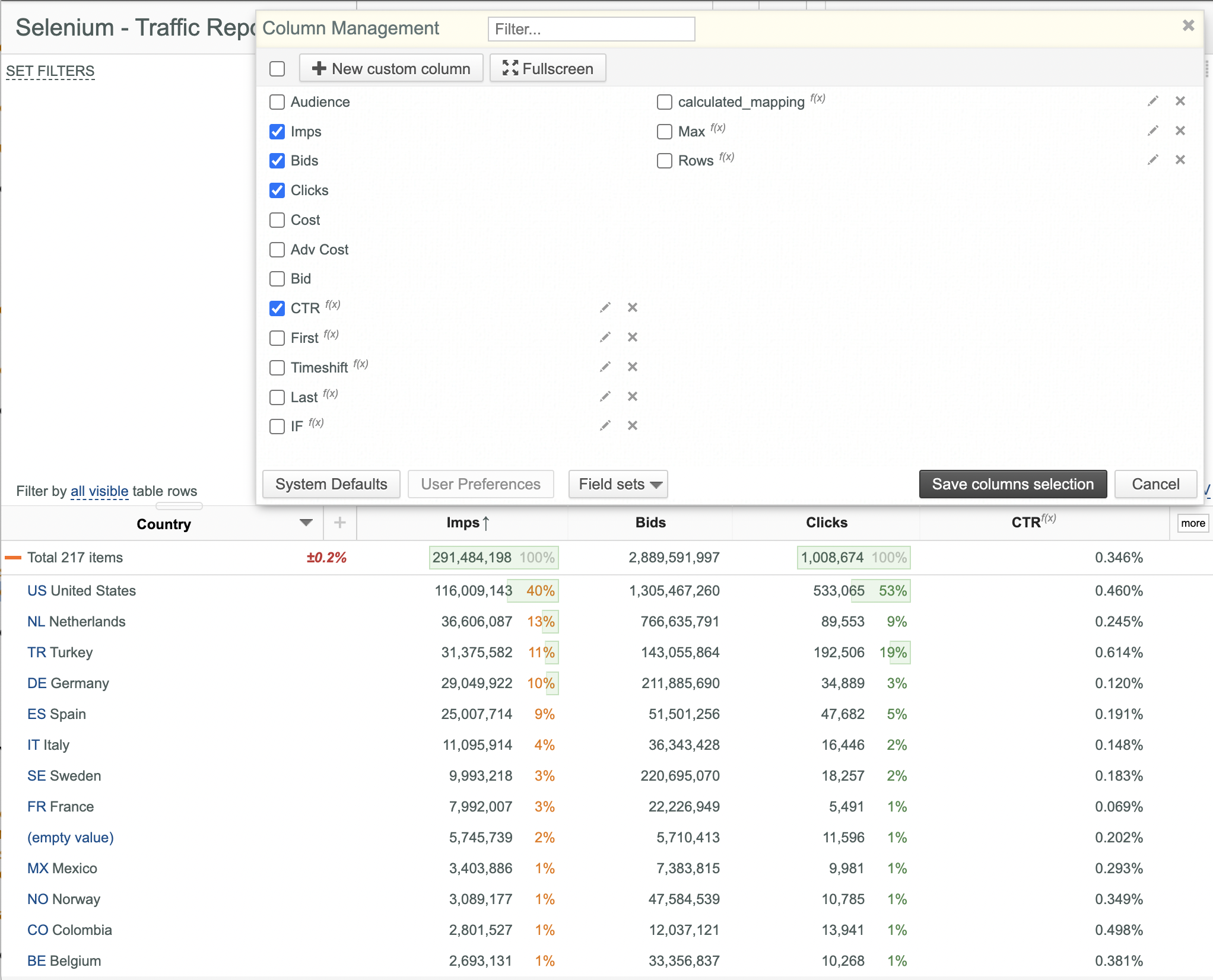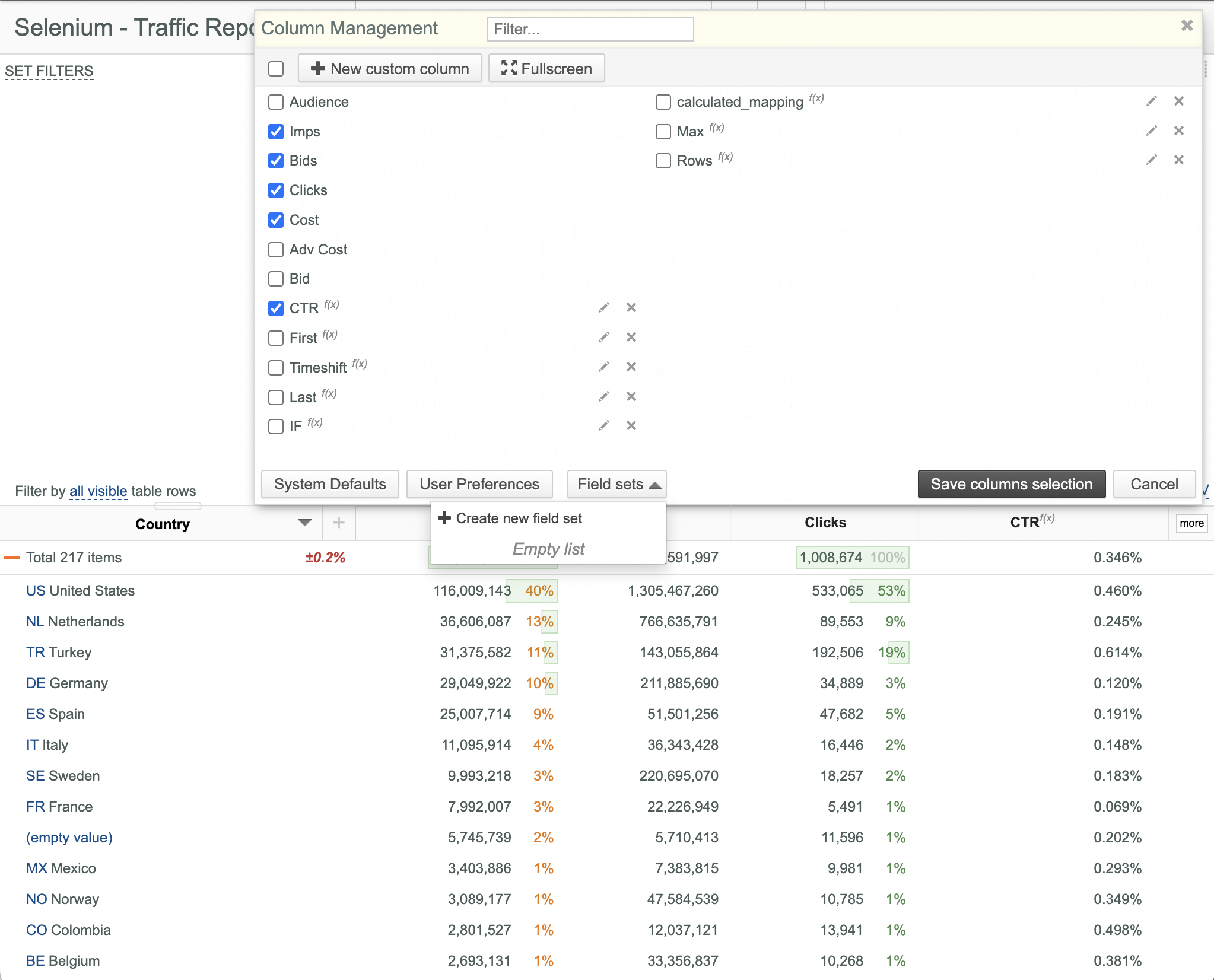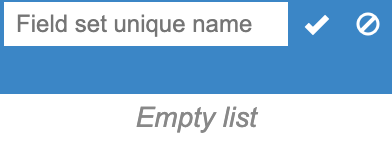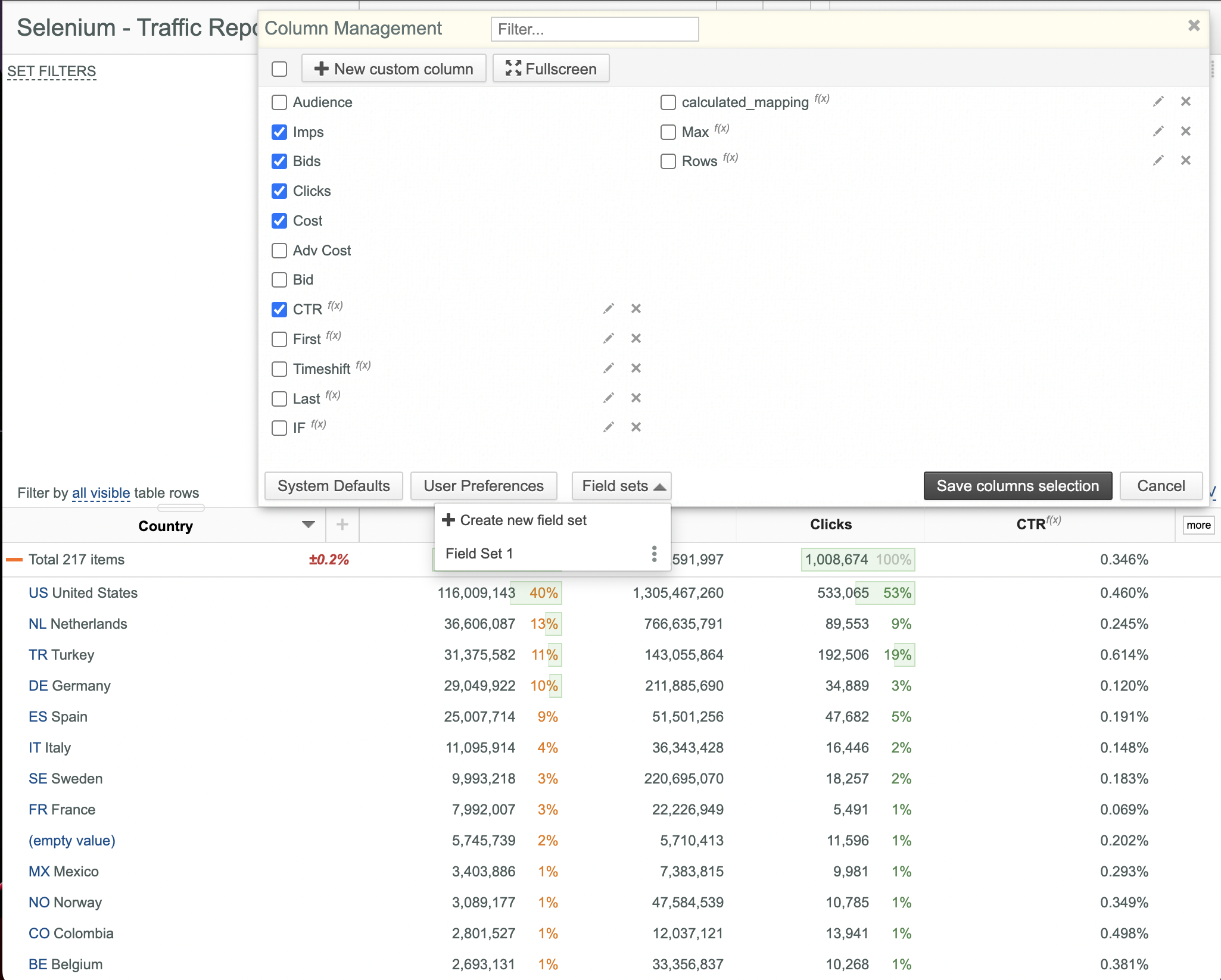Using field sets
Field sets are very useful for quick selection of required data columns. Each Field set contains a predefined set of data columns.
Creating Field Sets¶
To create a Field set:
- Open your slicer.
- Click the Manage columns
 button in the upper right corner of the Data Table to open the Column management dialog box.
button in the upper right corner of the Data Table to open the Column management dialog box.
- Select data columns to include in a new Field set.
- Open the Field sets drop-down list.
- Click the Create field set button.
- Enter the desired name of your new Field set ( Field Set 1 in this example) and click the Save field set
 button.
button.
- The Field Set 1 Field set is added to the Field sets drop-down list.
Selecting Field Sets¶
To select a particular Field set:
- Open your slicer.
- Click the Manage columns
 button in the upper right corner of the Data Table to open the Column management dialog box.
button in the upper right corner of the Data Table to open the Column management dialog box. - Open the Field sets drop-down list.
- Select the desired Field set from the Field sets drop-down list.
Renaming Field Sets¶
To rename a particular Field set:
- Open your slicer.
- Click the Manage columns
 button in the upper right corner of the Data Table to open the Column management dialog box.
button in the upper right corner of the Data Table to open the Column management dialog box. - Open the Field sets drop-down list.
- Select the desired Field set from the Field sets drop-down list.
- Click the Rename field set
 button.
button. - Enter the new Field set name and click the Save field set
 button.
button.
Editing Field Sets¶
To edit a particular Field set:
- Open your slicer.
- Click the Manage columns
 button in the upper right corner of the Data Table to open the Column management dialog box.
button in the upper right corner of the Data Table to open the Column management dialog box. - Open the Field sets drop-down list.
- Select the desired Field set from the Field sets drop-down list.
- Click the Overwrite field set button
 button.
button. - Select a new set of required data columns.
- Click the Overwrite field set button
 button.
button.
Removing Field Sets¶
To remove a particular Field set:
- Open your slicer.
- Click the Manage columns
 button in the upper right corner of the Data Table to open the Column management dialog box.
button in the upper right corner of the Data Table to open the Column management dialog box. - Open the Field sets drop-down list.
- Select the desired Field set from the Field sets drop-down list.
- Click the Remove field set
 button.
button. - Click Yes to confirm the operation.