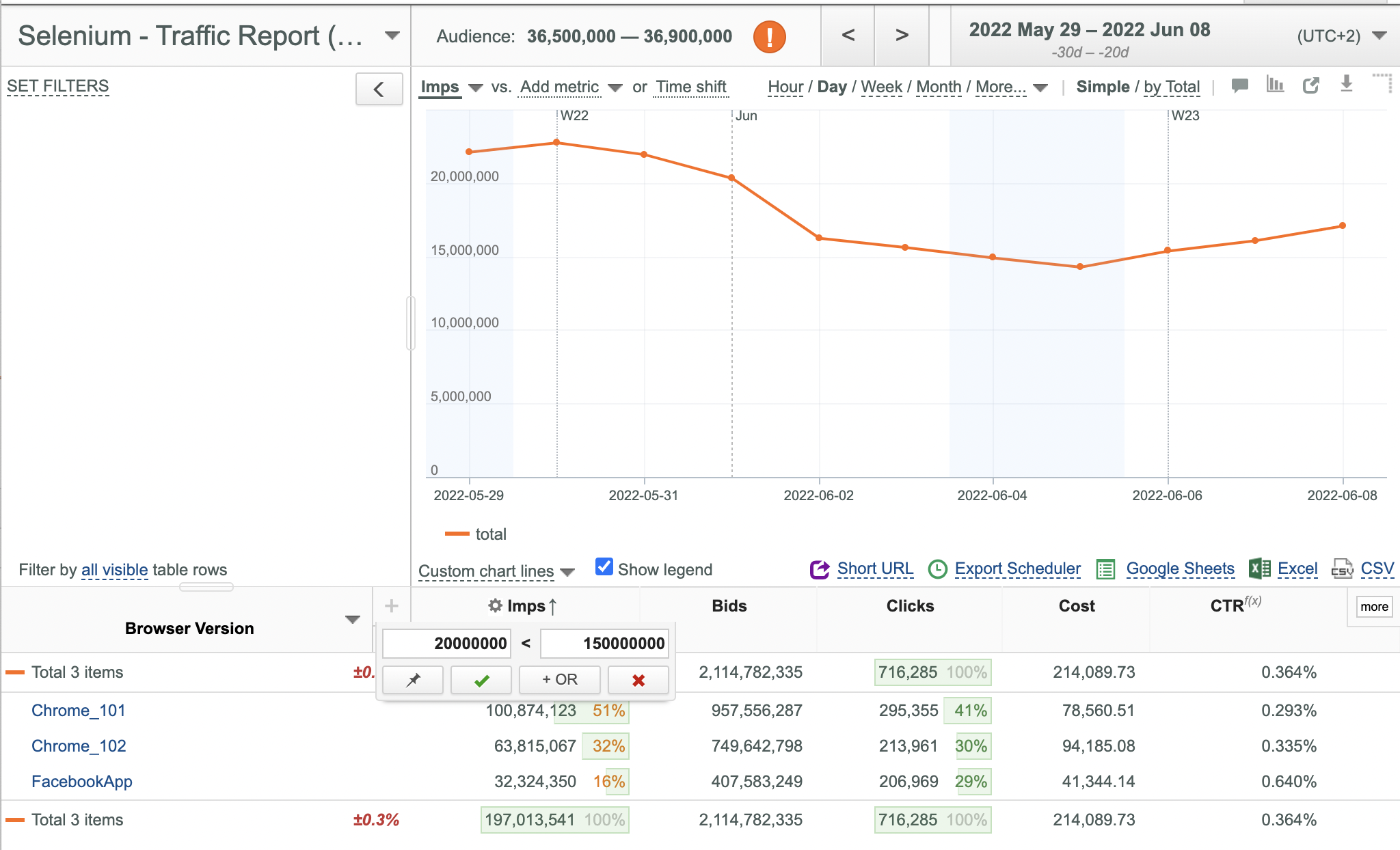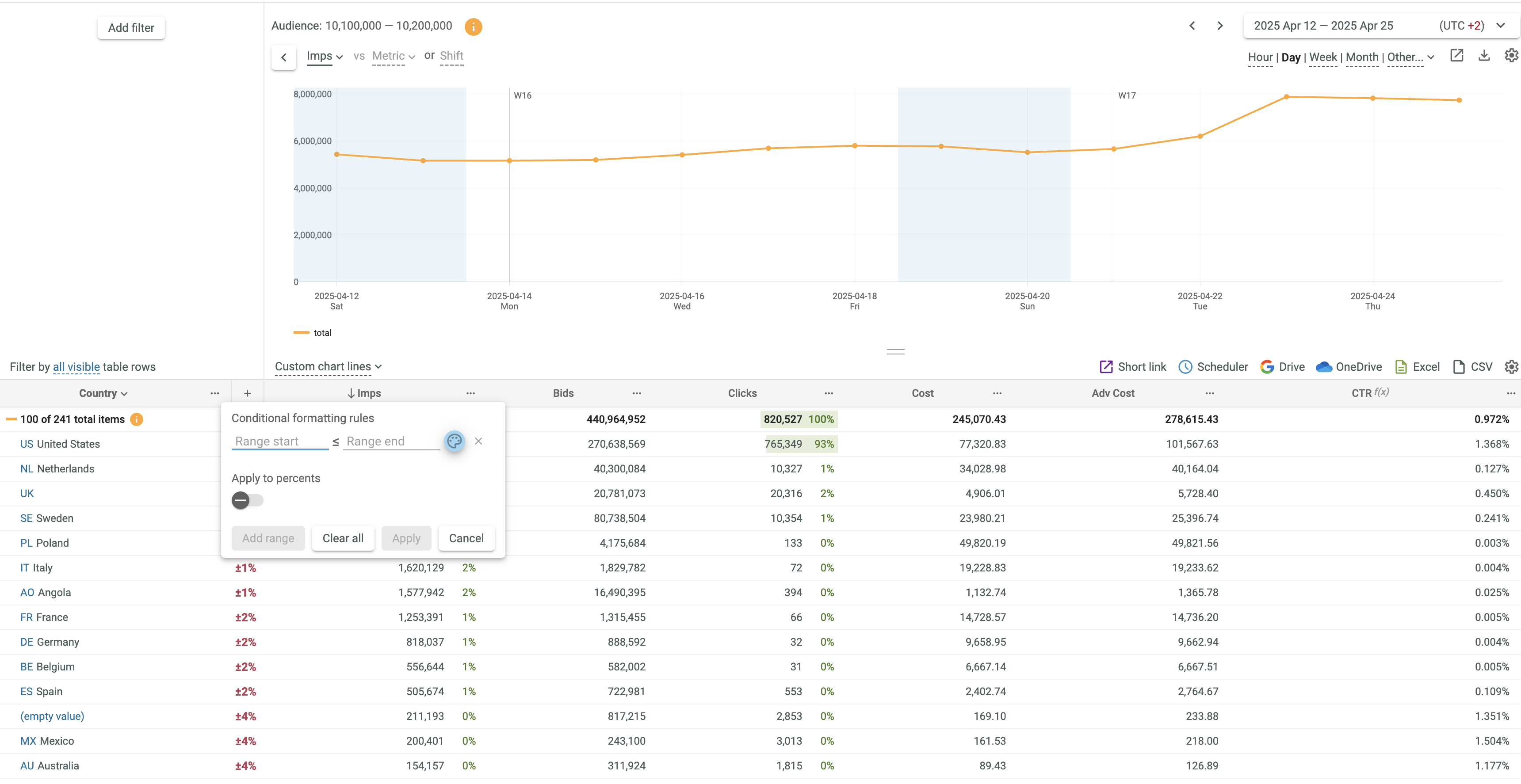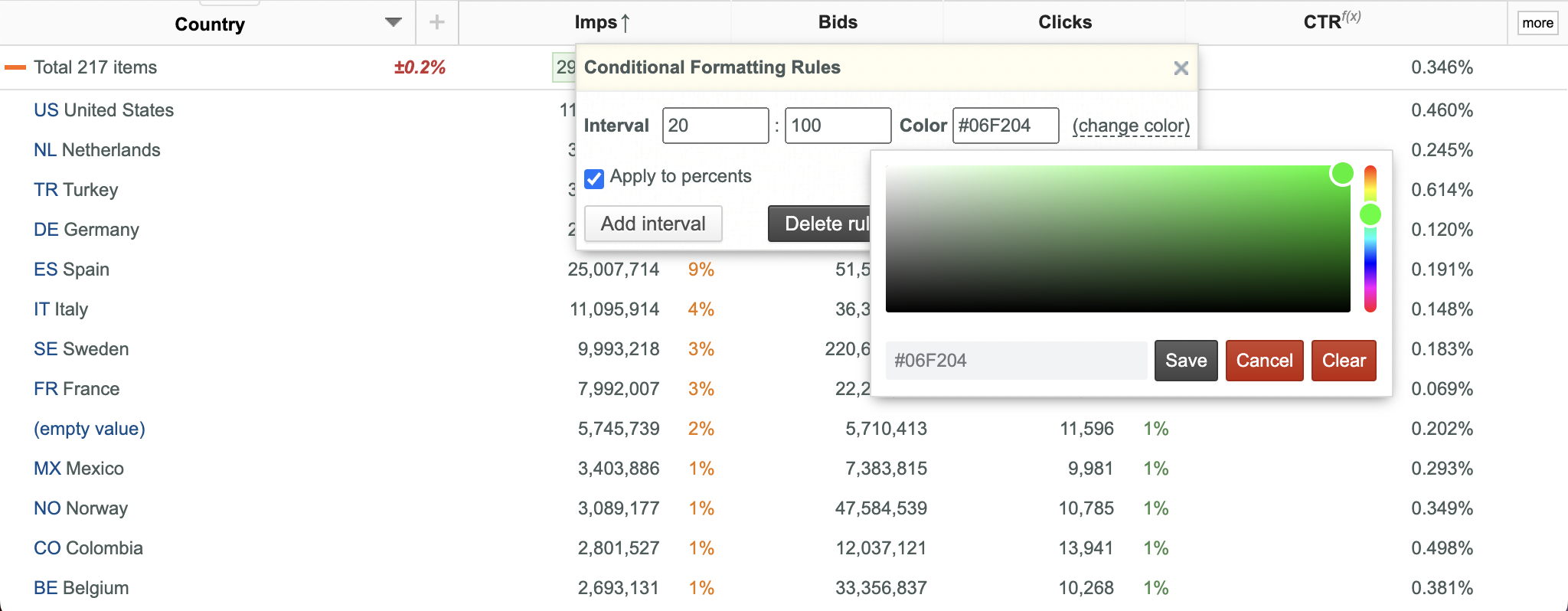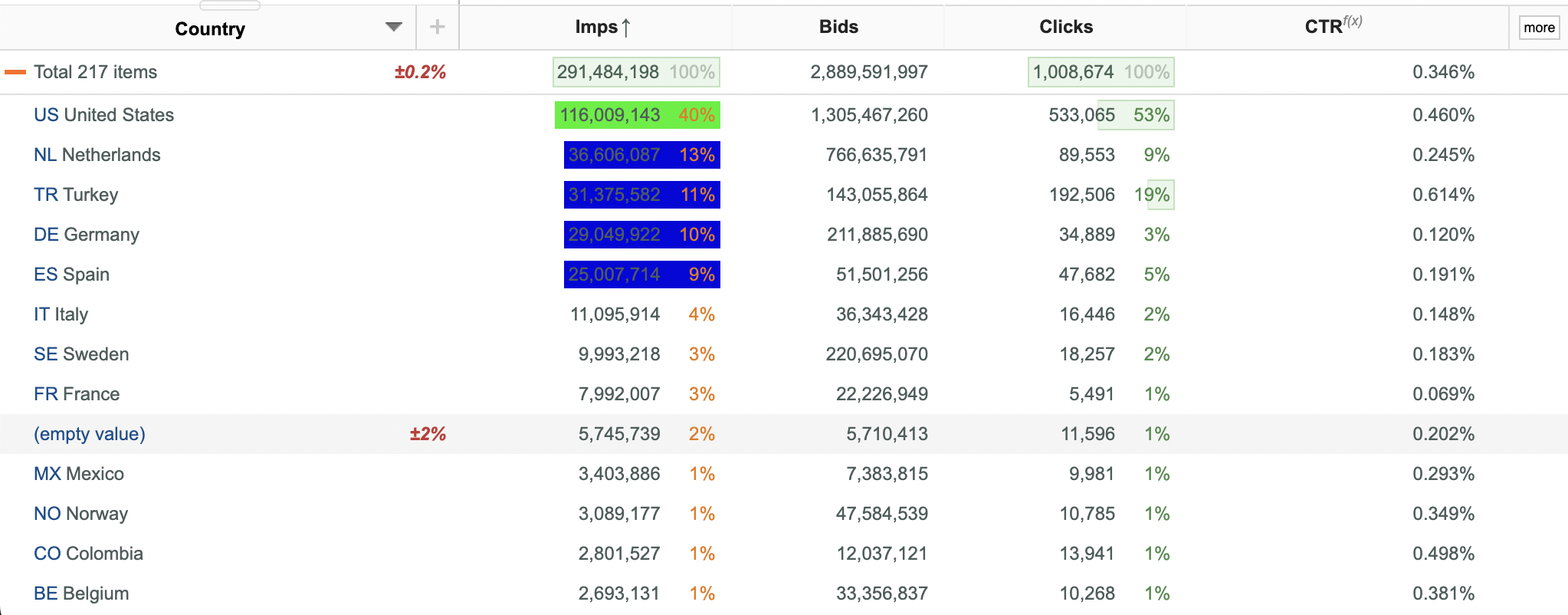Using conditional formatting
Conditional formatting is very useful for highlighting value/**percent**intervals in data columns with different colors. This feature is available only for users with extended access permissions.
Setting Value/Percent Intervals¶
To set value/percent intervals:
- Click the Conditional formatting option from the appeared drop-down menu.
- Specify target value / percent ranges with desired colors in the appeared Conditional Formatting Rules dialog box.
- Value ranges are used by default. Select the Apply to percents checkbox to use percent ranges.
- Enter the start and the end value / percent of the range.
- Click the
 button and enter the desired color code in the Color box or select the desired color from the appeared palette.
button and enter the desired color code in the Color box or select the desired color from the appeared palette.
- If necessary, click the Add range button and specify as many ranges as required.
- Click the Apply button.
- See that now you have several value/percent intervals with desired colors.
Removing Value / Percent Ranges¶
To remove value / percent Ranges:
- Click the Conditional formatting option from the appeared dropdown menu.