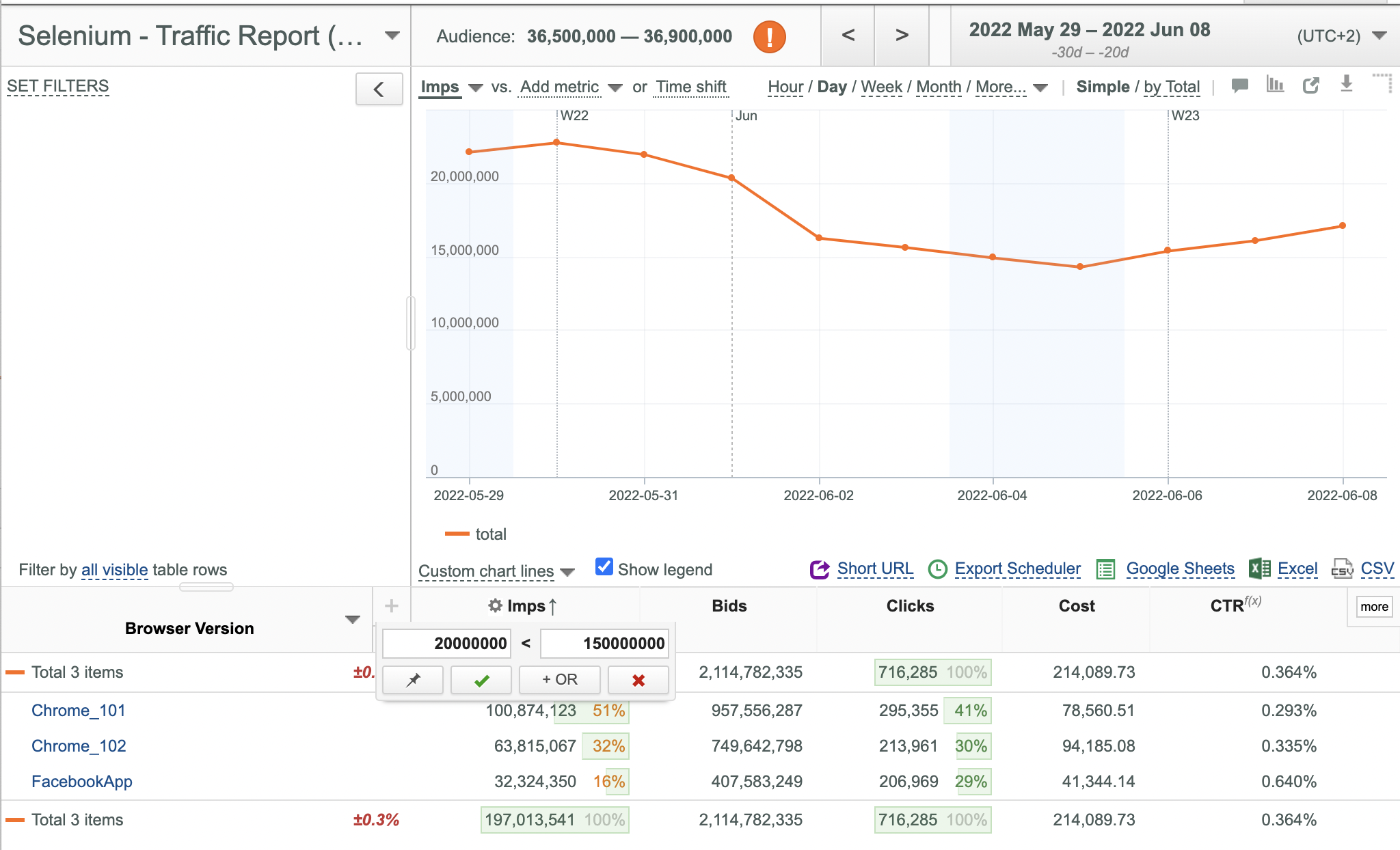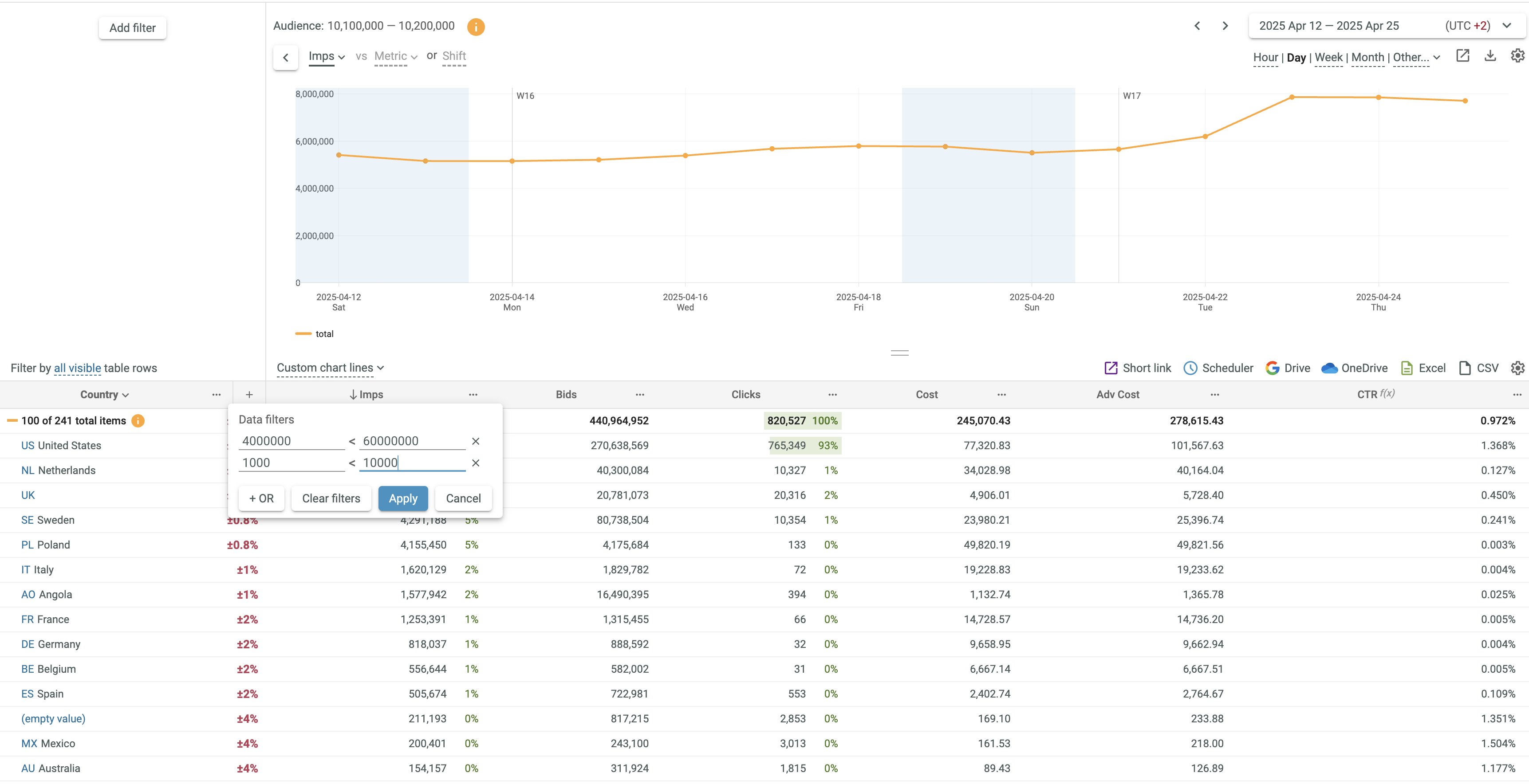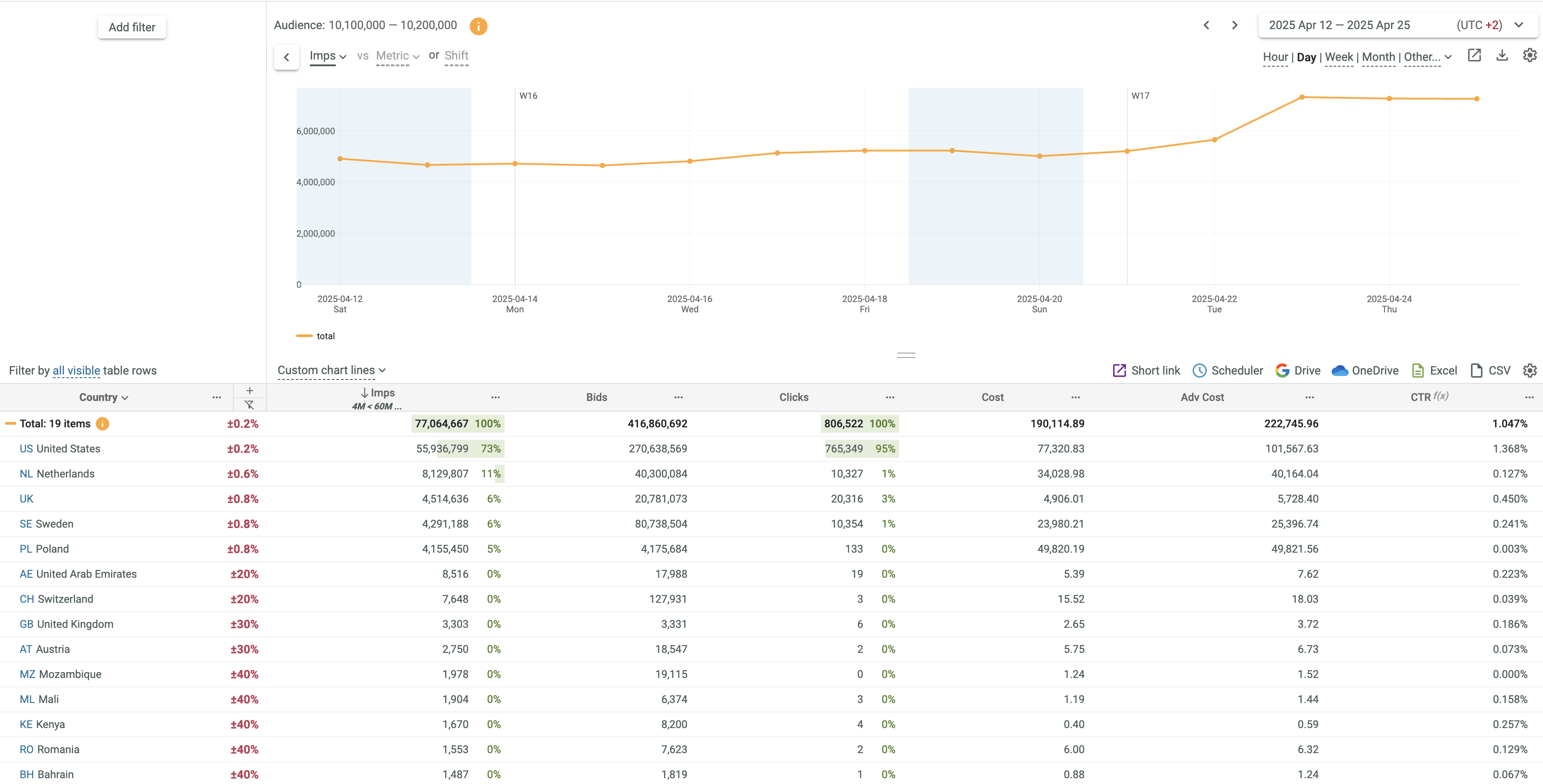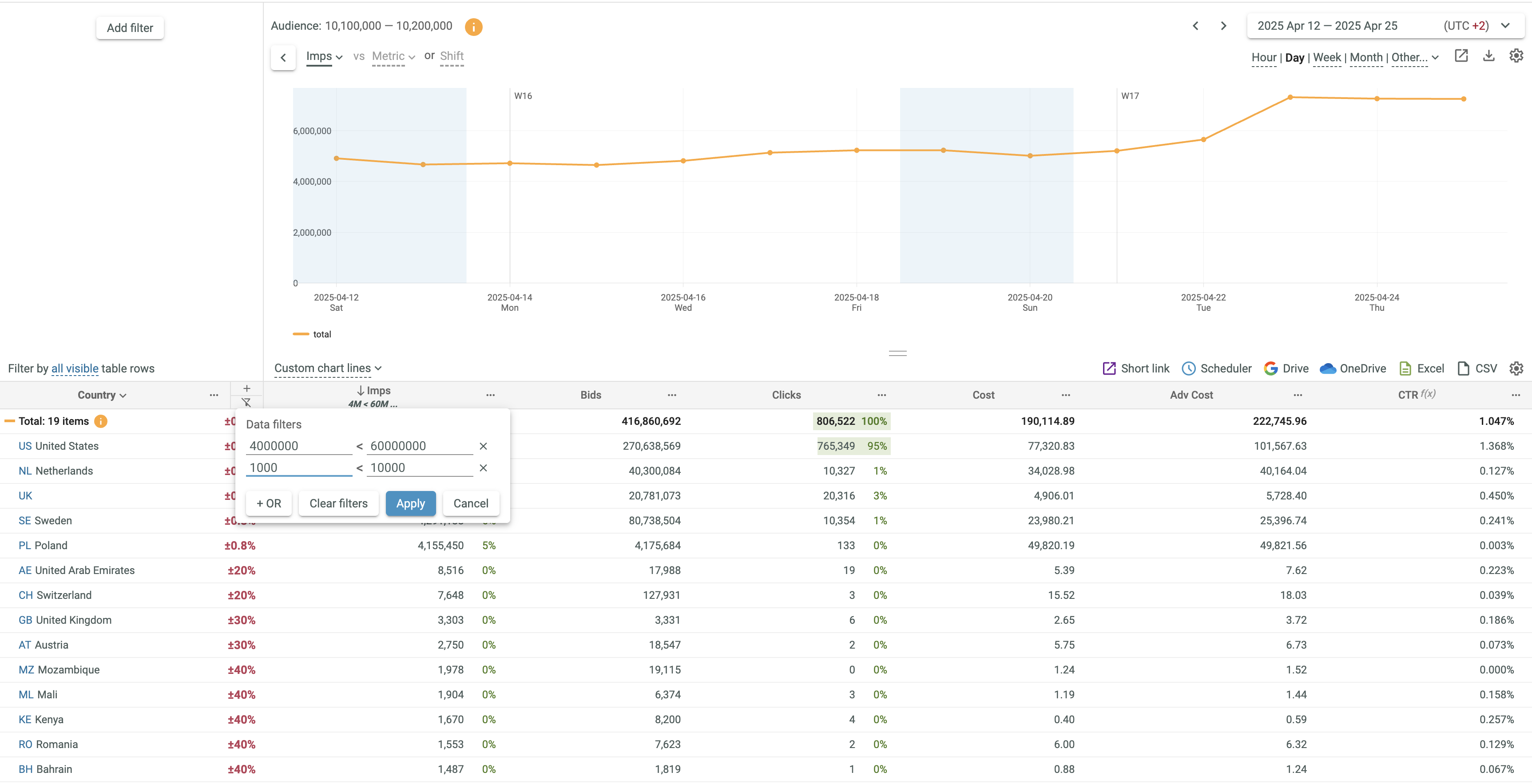Using a data filter
To use a data filter:
- Click the Edit data filter option from the appeared drop-down menu.
- Enter the required minimum and maximum values.Each comparison type( greater than and less than supports only one numeric value. You can add several value ranges by clicking the
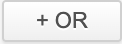 button.
button.
- If any matches are found, all data rows matching the specified search criteria are selected and displayed.
- If no matches are found, no data is displayed and the following error message appears: There is no data available for selected parameters. Please readjust dates and/or split values.
- Repeat steps 1-3 for all required data columns.
To remove a data filter for a certain data column:
- Click the
 (Column actions) button of the desired data column.
(Column actions) button of the desired data column. - Click the Edit data filter option from the appeared dropdown menu.
- Click the corresponding
 button to remove one particular data filter or the
button to remove one particular data filter or the 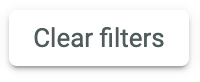 button to remove all data filters for the data column.
button to remove all data filters for the data column. - You can also click the
 buttton to remove all data filters for all data columns.
buttton to remove all data filters for all data columns.
Note 1: Data Filters are not applied to Audience for common key fields.
Note 2: Data Filters are not applied to Audience, Charts and Total values of segmented key fields.